Software

HTC Sync only copies select music from iTunes
0HTC have recognized that iTunes is the largest online music store and management system, and have provided the useful facility to sync selected playlists or all songs from iTunes to your HTC phone via HTC Sync. However, if you, like me, have the same problem whereby it only copies a few songs, follow these simple instructions:
- Step 1: Right click the HTC Sync icon in the system tray, and click Exit.
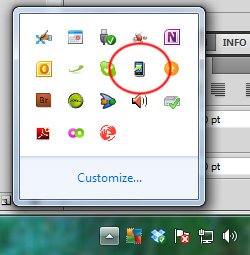
- Step 2:Â Press the Windows Key + R. In the box, type %appdata%Â and press enter.
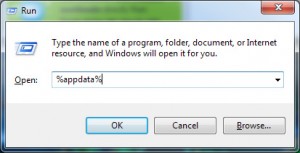
- Step 3: Highlight the two references to HTC in the window which appears, and press Shift + Delete.

- Step 4: Re-open HTC Sync, select what you require to be synchronized and click Sync Now.
By resetting the software in this way, any problems you were previously having should now be solved.
Disclaimer: Although the instructions above should not cause you to lose data, I cannot accept responsibility for any data loss which you may encounter.

SQL Custom Ports
0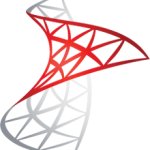 I’ve been setting up an SQL Server for a small business, and since our server company has blocked the default port, I have had to choose an alternative. After configuring the ports in various places – Windows Firewall, SQL Configuration Manager – I found that whatever I did would not work.
I’ve been setting up an SQL Server for a small business, and since our server company has blocked the default port, I have had to choose an alternative. After configuring the ports in various places – Windows Firewall, SQL Configuration Manager – I found that whatever I did would not work.
After a bit of searching, I found the answer.
When entering the server name into the field, instead of using the traditional ‘host:port’ scheme, Microsoft have decided to use a non-standard approach.
The correct naming scheme is: Host,Post\InstanceName (note the comma!)
Try it, worked for me. Leave a comment if you can’t get it to work.
After a Windows repair you receive the message "This copy of Windows must be activated with Microsoft before you can log on. Do you want to activate Windows now?"
0 I recently repaired a laptop which was blue-screening at boot and then looping round and round. I tested the RAM and Hard drive and both seemed fine, so, since it was XP I decided to try and run a Windows repair. All went well until I came to the logon screen. I clicked the username to log on, and up popped the all familier “This copy of Windows must be activated with Microsoft before you can log on. Do you want to activate Windows now?” message. I clicked ‘Yes’ and after a bit of churning, nothing happened. So, what should I do? I couldn’t get into Windows at all, not even in Safe Mode, so after a bit of searching around I came across the solution:
I recently repaired a laptop which was blue-screening at boot and then looping round and round. I tested the RAM and Hard drive and both seemed fine, so, since it was XP I decided to try and run a Windows repair. All went well until I came to the logon screen. I clicked the username to log on, and up popped the all familier “This copy of Windows must be activated with Microsoft before you can log on. Do you want to activate Windows now?” message. I clicked ‘Yes’ and after a bit of churning, nothing happened. So, what should I do? I couldn’t get into Windows at all, not even in Safe Mode, so after a bit of searching around I came across the solution:
- Shut down the computer and reboot. Whilst rebooting, tap ‘F8’ multiple times until a menu appears with a number of options.
- Using the arrow keys, select ‘Safe Mode with command Prompt’ and press Enter.
- After a while, select ‘Administrator’ as the username (this will also work with other users too) and a command prompt should appear.
- Type the following command exactly as you see it and press enter.  rundll32.exe syssetup,SetupOobeBnk
- Restart the computer and log on. You should now be able to log in.
After I had completed these steps, I still could not open the Activation window in order to activate the copy of Windows. So after a bit more searching around, it became apparent that the Activation dialog is dependent on Internet Explorer, and since after I had discovered that IE was not working, it became obvious to reinstall it.
- If IE 8 is already installed, go to Start, Control Panel. Switch to Classic Mode and select Add or Remove Programs.
- Check the box labelled ‘Show Updates’ and then scroll to the bottom where you will find ‘Windows Internet Explorer 8’
- Follow the steps to uninstall this.
- Restart the computer and in the mean time, visit this page on the Microsoft website, and download Internet Explorer 8. Transfer this onto the computer and then install.
- Once installed, you should be able to Activate windows.
I hope this helps.